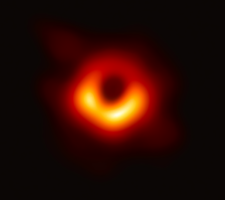More and more of us are actively thinking about how to spend less time on Facebook. The platform has sadly changed from being a place where we all wanted to hang out. Now it’s become somewhere that we often feel we have to be even though it’s not so much fun anymore. Many people want to go on Facebook less and simply do quick check-ins on Facebook these days. But that’s not necessarily a bad thing for either us or Facebook. Instead of mindlessly scrolling through our newsfeeds like the good old days, now we pro-actively search for information on specific things we’re interested in from local sports clubs to fundraising charity cycles. And that trend towards thinking of “destination” content and features on Facebook is becoming more and more prominent.
Facebook’s latest tools
Research has shown that spending too much time on social media and mobile devices is negatively affecting mental health and Facebook has already recognised the need to make changes to improve people’s well-being. That’s one of the reasons why Facebook is now also rolling out new tools and features to help us minimise time on Facebook, making it much easier than before to spend less time on Facebook.
The business case is clear too: the Facebook team want people to spend better quality time on the platform. They want people to engage with content that matters to them instead of jumping ship and switching to other social media platforms.
They hope new tools will also halt the flatlining of daily active users in their primary advertising markets that has has spooked investors.
The new tools to help you spend less time on Facebook
The new notification tool to help limit how much you use on Facebook isn’t enabled by default. Truth be told, it’s actually buried deep in the Facebook app settings.
A cynic might say that for a company that are experts in choice architecture to not make it a default setting tells its own story.
A cynic might also say the new tools might just be there to help stave off government regulation as much as they are to stop users looking for third party ways to block Facebook for a period of time.
Or a last ditch attempt to try to stop you from from cutting down on Facebook or even deleting your Facebook account entirely.
This double-whammy of potential government regulation and a growing user backlash is something that Google and Apple are acting on too, particularly as the time well spent movement grows in popularity.
The Facebook usage limit warning
Whatever the corporate motivations, Facebook is being proactive in rolling out new tools and they can definitely help us to limit our time on Facebook and minimise our time on the platform. The main “tool” is a really a pretty simple but potentially very effective new feature. It lets you set up a reminder for when you reach a pre-set daily time limit of Facebook usage. Similar to the “data-usage warning” some of our phones come with by default, this is effectively a “Facebook-usage warning”.
In this blog post I’ll walk through how to use Facebook’s new time management tools to get this automatic alert as soon as you reach a self-defined maximum amount of time on the platform.
By following these steps you’ll get an on-screen reminder from the Facebook app itself as soon as you reach the amount of time you’ve said you want to spend on Facebook that day. You yourself get to set this time limit for your own daily Facebook usage. And it can be as little as a few minutes (way too short?) to nearly 24 hours (way too long!).
So here’s how to do set up this notification to help you spend less time on Facebook in just 5 steps. But first, let’s look at the new tool that helps you find out quickly how much time you’re spending on Facebook already so that you can plan your limit based on that.
How to find out if you need to spend less time on Facebook
Figuring out how much time you spend on Facebook is easier now thanks to Facebook’s new tools. Getting this data is useful if you’re trying to set a realistic goal for limiting your Facebook usage. So here’s how:
- Open the Facebook app and tap the hamburger menu (three horizontal lines)
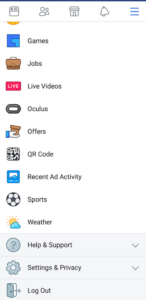
Facebook settings screen grab
- Scroll all the way down and tap on the gear icon labelled “Settings & Privacy”
- Tap on “Your Time on Facebook” in the settings
- In the top half of your screen you’ll see a dashboard showing your average usage each day.

Screengrab of the new tools that help you to spend less time on Facebook
- Tap on any day’s bar graph to get a pop-up with an exact duration for that day.
You can use this data to set a benchmark for where your Facebook usage currently is. Then you can use this benchmark to make an informed plan to set a target for limiting how much you use Facebook every day.
How to set a notification to spend less time on Facebook
Once you’ve decided on an ideal “target” time limit for your daily Facebook usage, the next step is to set up the app to push that notification to you:
- Open the Facebook app and tap the hamburger menu (three horizontal lines)
- Scroll all the way down and tap on the gear icon labelled “Settings & Privacy”
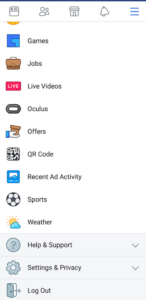
Facebook settings screen grab
- Tap on “Your Time on Facebook” in the settings

Facebook time limiter settings screengrab
- Under the heading “Manage Your Time”, tap “Set Daily Reminder”
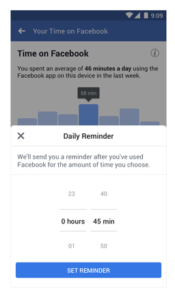
Facebook Daily Reminder screengrab
- On the screen set the time threshold you want for triggering a reminder and tap “Set Reminder”
Helpfully (for them) Facebook are quick to remind us in these settings pages that if we do change our mind, we can change the limit or cancel the reminder any time we want.
And of course, it’s up to us to actually act on the reminder. Like an annoying alarm clock you can swipe the notification away quickly and ignore it. For now, in what a cynic would say is a deliberate omission, there doesn’t appear to be any option to simply snooze the reminder.
This would appear to be a deliberate UX design choice because the normal alarm and the timer apps we’re all familiar usually include a snooze or “+1 minute” options when they alert you.
But in fairness data-usage warnings usually don’t re-appear after you dismiss them once, so there is a precedent for this type of functionality.
So remember, once you’ve got rid of it once, it’s up to you to resurface out of Facebook and remember to use it less later on that day.
Bonus tip: How to mute notifications on Facebook temporarily
Here’s a quick bonus tip: There’s a new way to “Mute Push Notifications” in Facebook for a period of time. It’s located under “Notification Settings” and lets you turn off push notifications that could interrupt you. Great if you need to get in the zone for something temporarily. Although really you’re actually really better off permanently muting notifications. Not just from Facebook, but most other apps on your phone too. Ideally set up your phone just to get notifications just from humans – not robots/apps.
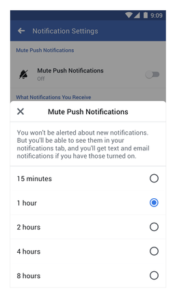
Facebook mute push notifications screen
Android vs iPhone Facebook app usage settings
These instructions apply to the Android version of the Facebook app and are based on the pre-release information and screenshots shared by Facebook. The iPhone instructions for how to spend less time on Facebook are very similar. But the actual implementation of this new tool for limiting how much time we spend on Facebook could vary slightly from this early information as it depends on the detail of how it is rolled out.
By following these steps you’ll be on the right track in helping yourself set limits that help you navigate to a utopian future where you spend less time on Facebook. There are similar new tools being rolled out to help spend less time on Instragram (but lots of us don’t see Instagram usage as a big problem – yet). Setting up these new tools for limiting Facebook usage mean you’ll be well on the way to spending better quality time – and less quantity time – on your phone.
Let me know If you’ve any other tips for how to spend less time on Facebook. Just post a comment here or ping me a message. Sign up for e-mails too and I’ll send you interesting blog posts from time to time.